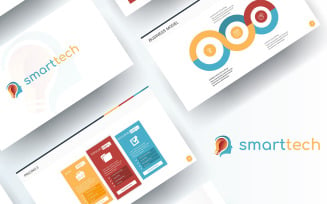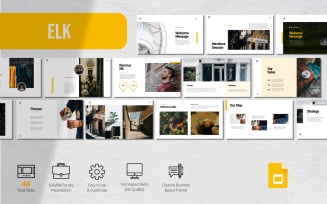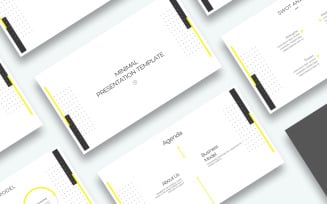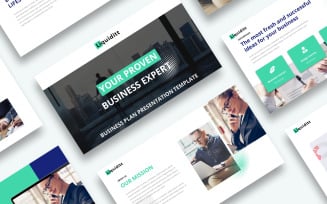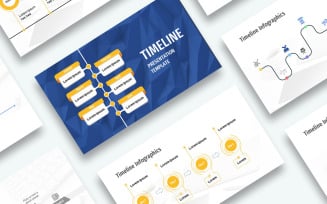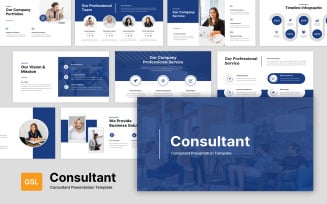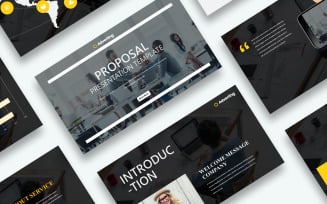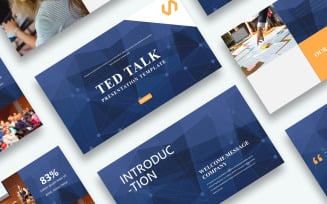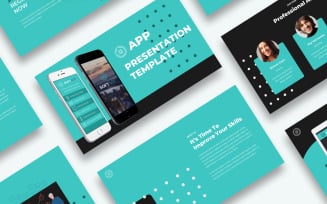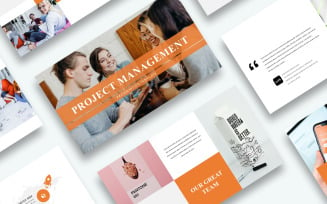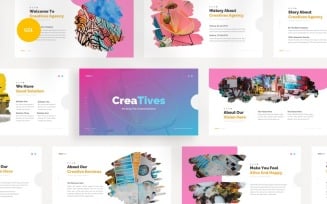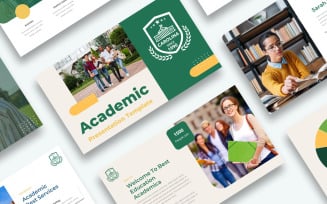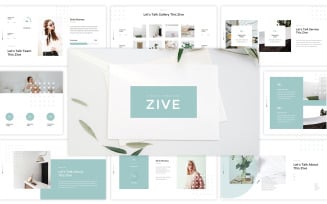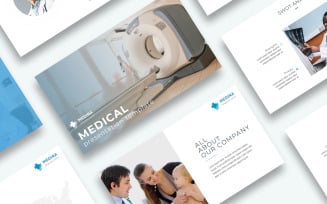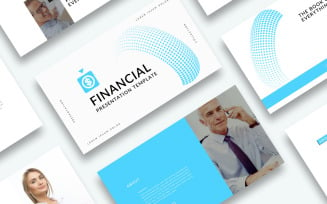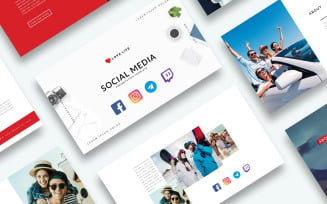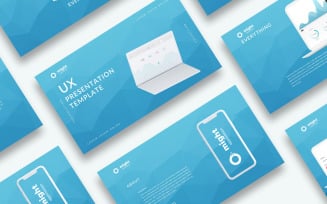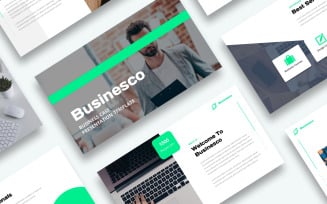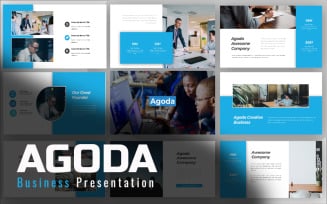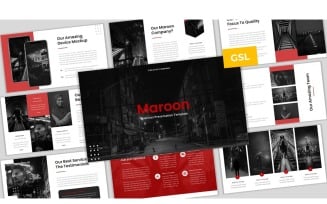Google Slides
Google Slides Themes – Elegance and Descriptiveness
A presentation is an excellent way to tell more about your project. It is a splendid option both for commercial and non-commercial projects. Use it to tell people about your business plan or a school project. It’s an excellent idea to create a portfolio and demonstrate your skills during an interview. It may seem like a simple task, but it still requires you to arrange everything properly. How long should it be? What to tell and what to include? How much text to insert? There are more questions to answer before starting doing anything. That’s when Google Slides Themes and ONE can help you. Find a design that meets your requirements. A user may find something simple that has a few elements or a complex one. They are impeccable guides that contain various placeholders. Insert your content, modify multiple parameters, and it’s done. It helps to build a clean, descriptive presentation without any unnecessary information and time-wasting.
The solution from Google is user-friendly, but there are still some nuances to keep in mind. Please consider reading our ultimate guide. It covers various aspects – from basic questions like “What is it?” to “How to change various components?” This article would be useful for people who start creating something like this. It’s worth checking out even if you have some experience – you may learn something new.
Google Slides Presentation Features
Our products come with such advantages as:
- 16:9 aspect ratio – everything looks appropriately (no broken or stretched images);
- Drag-drop auto-correction – add the necessary content, and it will resize automatically. It speeds up and facilitates customization;
- Endless modification opportunities – change shape, position, size, colors, etc.;
- Data-driven charts (line, pie, bar) – it saves much time, mainly, if tables use a massive array of data;
- Devices mockup with drag and drop screen placeholder;
- Multiple templates – a good basis. They contain “Budget,” “Goals,” “About Us,” “Clients,” etc.;
- Several layouts – choose something the best option for you;
- Free fonts – you find the link in the documentation file;
- Master Slides – it allows you to change the overall design in a fast way;
- Vector icons – resize them to meet your requirements. Change their size without having any visual issues;
- Perfectly aligned typography – everything looks professional and easy to read;
- Predefined text styles – pick something you prefer, or customize it;
- Pre-made color schemes – select the scheme you like, or customize to achieve the necessary look;
- A4, US letter-size, and more.
Getting Google Slides Presentation Templates from One
ONE is a powerful subscription service from TemplateMonster that encompasses many assets for designers, artists, web designers, and developers. This approach's indisputable advantage is that you buy a subscription and download as many resources as needed. It’s a good option for individuals and small teams that provide various services related to design or web development. The idea is simple – with a subscription, you pay once and get the necessary resources. A traditional approach requires you to pay for each item. Here’s a simple example – you decided to acquire four templates. They cost $15, $17, $20, and $19. You have to pay $71. A subscription plan will cost you $82/year or around $6.83/month, and you download as many of the files as you need! The average price of a cup of coffee costs around $2.70. Just skip three cups, and you will have access to thousands of graphics assets! It’s a great possibility to save your money and time.
Choosing the Plan to Download Google Slides Themes
The subscription service has three options that meet the requirements of users (to learn more, please visit the pricing page):
- Creative - $82/year (billed yearly);
- All-in-one - $179/year (billed yearly);
- Lifetime - $599 one-time fee.
All the plans have some common features and advantages:
- The commercial license – use the available items for your commercial projects;
- Unlimited projects – Incorporate the assets in an unlimited number of projects;
- 1 year of professional support – we help you resolve all the potential issues.
With the “Creative” plan, you have access to:
- Presentation templates;
- Fonts;
- Graphics – they include icon sets, PSD files (for Adobe Photoshop), illustrations, resumes, patterns, banners, vector graphics, etc.;
- Audio assets;
- Video files.
You also get 1 year of updates.
With the “All-in-one” plan, you will have everything that the “Creative” offers, plus:
- WordPress themes and resources (like plugins, WooCommerce, and Elementor templates);
- CMS – Shopify, PrestaShop, Joomla, OpenCart, Magento, VirutalMart;
- HTMLs.
The “Lifetime” plan includes all the available resources. You need to pay once, and you get everything as long as this website exists. You also get lifetime product updates.
TemplateMonster guarantees that our customers don’t waste their money. If a user doesn’t download anything within 14 days – they can cancel the subscription. Clients shouldn’t be afraid of losing their money.
Google Slides Presentation Templates for Individuals and Companies
The solutions we provide are for everyone. Our products provide you with great flexibility. It may be a short one, including a few simple visual elements. Or, create something complex, via data-driven charts and dynamic animation effects. The items we provide are easy to use. They have multiple placeholders where you should put your content. The placeholders are “guides” that show where and what to include without cluttering. Choose different layouts, color schemes, or create a custom one.
The ONE subscription model is an excellent option when you need multiple solutions. It is perfect for freelancers or companies, which provide design services. It is useful for companies that prepare resumes because a presentation may serve as a portfolio.
Premium and Free Google Slides Templates
You may be tempted to download a freebie to save some money, but it has some potential disadvantages:
- No professional support – fix all the errors on your own;
- Lack of features – it doesn’t include the necessary elements.
A user may add the required features and deal with problems via searching for the issues, but it takes time. What if you provide design services, and you have multiple orders. It makes you deal with different projects and fix numerous errors and add the necessary features.
It is better to spend some money and buy a premium-quality product ready to be used immediately. It helps to improve productivity.
Buying Google Slides Themes
We have multiple items to choose from, but you still can easily find what you need. Check the left panel. Limit the available items with the:
Features – CV, eCommerce, Responsive, Business card, etc.;
Tags – Creative, corporate, minimalist, portfolio, modern, clean, simple, deck, personal, marketing, agency, entrepreneur, etc.
Use the search bar to find something specific. Sort the available items via “Newest,” “Popular,” “Trending,” and “Undiscovered.” To buy:
- Log in to your account;
- Choose “Get Started”;
- Select the necessary category;
- Get the desired item.
Don’t forget to check the details page of the solution to learn more about it.
Google Slide Presentation FAQ
It’s great for personal projects, like school ones or portfolios. They are ideal for commercial tasks – business plans, strategy, promotion ways, etc. The templates have numerous placeholders where you need to add the content. You don’t need to decide where to put text, to make people pay attention to it. Such solutions are impeccable for people without the required experience.
It should meet your requirements in terms of design. If you add any tables or charts – confirm that the product supports data-driven tables. It excludes the necessity of entering data manually. Add vector icons to replace certain words. The screen ratio is essential too.
Please read our guide article. Here are some additional tips. All the messages should be short and straight to the point. It is challenging to keep in mind all the numbers, so consider adding charts and tables. Check colors carefully – they should complement each other. Don’t ignore the elements’ size. It is necessary to know where your demonstration will take place. If the components are too small – people won’t see them from far. If they are too large – they take up a lot of space, so you are forced to remove some information. It makes following your idea challenging. These are only a part of the factors to consider. Each task is unique and requires different approaches.
You can use our products for personal and commercial projects. A subscriber can download items as many times as they want.
Download Google Slides Themes in One Subscription
The process of acquiring our solutions is fast and easy. This video is a step-by-step guide demonstrating how to buy a product.
| Product Name | Downloads | Price for One Members |
|---|---|---|
| free Ciamic - Fashion Business Presentation Google Slides Template | 148 | Free |
| Free Proposal Presentation Google Slides | 417 | Free |
| Elk - Minimalist Presentation - Google Slides Template | 440 | Free |
| Free Timeline Presentation Google Slides Theme | 359 | Free |
| Zive – Simple & Minimal Google Slides | 264 | Free |