Santa Christmas Magic in After Effects After Effects Template
Premium
Subscribe to unlock unlimited access to 552300+ premium assets
Share:
Authorization required
Added to collection Add to collection
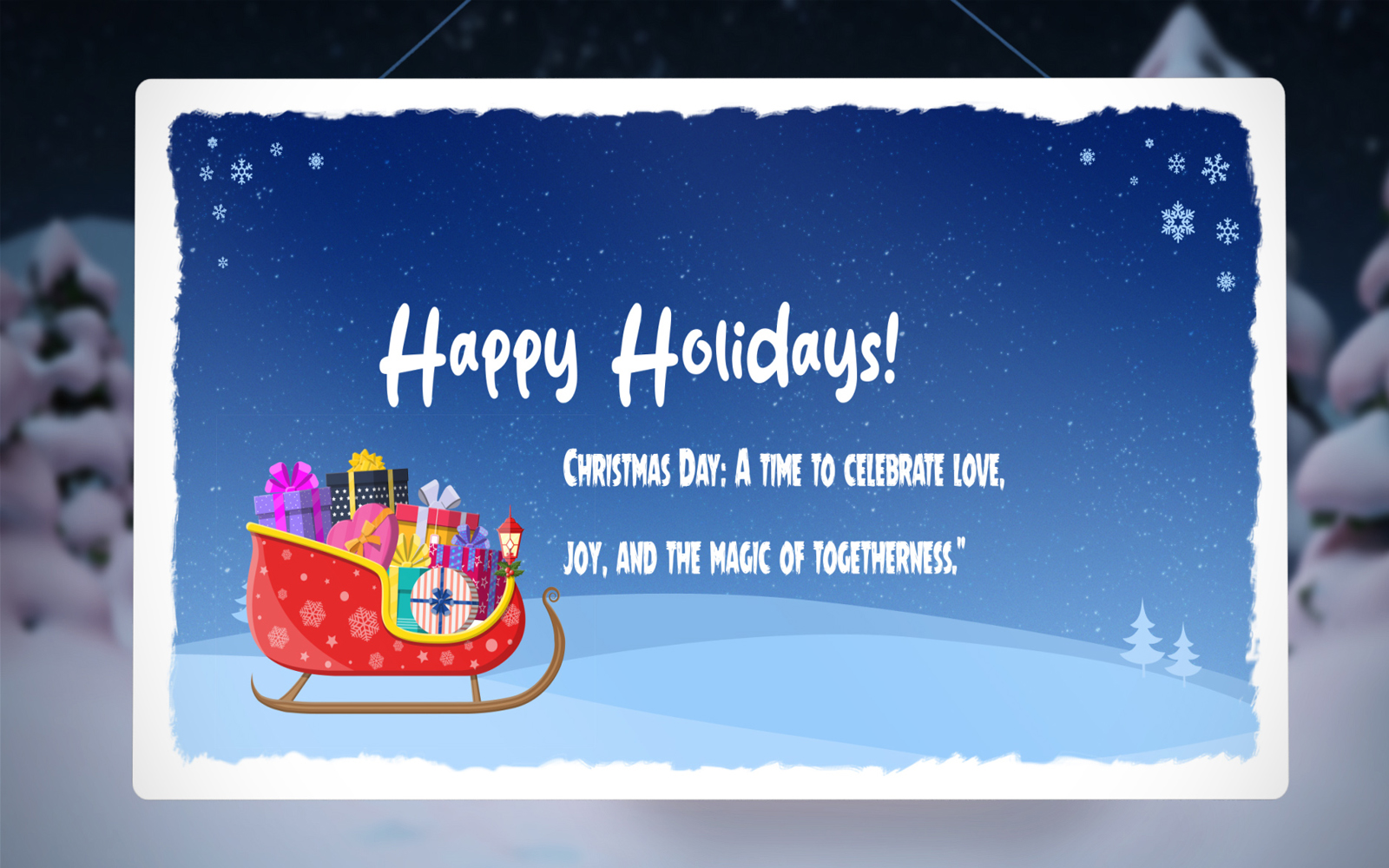


Short description:
Creating a "Santa Christmas Magic" effect in After Effects is all about combining festive elements like Santa, snow, sparkles, and a touch of whimsy to bring the holiday spirit to life. Below is a detailed description of how you can approach creating this effect:
1. Background & Scene Setup:
- Start with a snowy winter background or a snowy landscape scene. You can either create a simple gradient sky and snowy ground using solid layers or import a 3D winter scene.
- Add elements like Christmas trees, houses, or festive lights to set the mood.
2. Santa Claus Animation:
- You can create a flying Santa Claus using an animated Santa figure or 3D model. For a more stylized approach, you can use a pre-rendered clip of Santa flying in a sleigh across the sky.
- Position Santa so that he’s flying from one side of the screen to the other, with smooth curves using keyframes for position and rotation.
3. Magic Sparkles & Effects:
- Use particle systems (such as CC Particle World or Trapcode Particular) to create sparkling trails behind Santa as he flies across the sky. Adjust the particle properties for sparkles and snowflakes to add realism.
- Add glows and use blending modes like "Add" or "Screen" to make the sparkles feel magical.
4. Snow Effects:
- Add falling snow using either the built-in "CC Snowfall" effect or by generating a custom particle system that simulates snowflakes gently falling across the scene.
- Adjust the speed and size of the snowflakes to ensure they fit the overall feel of the scene.
5. Santa’s Magic:
- Create a glowing "magic trail" effect behind Santa’s sleigh. This can be done by animating a glowing stroke (using the "Write-on" effect) or using a particle emitter to simulate sparkling stardust following Santa.
- You can also add some extra whimsy by adding a subtle twinkling glow around Santa’s sleigh or a little halo of light.
6. Additional Enhancements:
- Add a Christmas tree or gifts in the foreground, with a light twinkle effect (using a glow effect) to make them appear magical.
- For more magic, you could use "Lens Flare" or "Glow" effects at various points along Santa's path to give the effect of a magical presence.
7. Sound Effects (Optional):
- Add subtle Christmas music in the background to complete the festive atmosphere.
- Layer sound effects of jingling bells or soft wind sounds to accompany Santa’s flight and add immersion to the animation.
8. Final Touches:
- Use "Camera" and "3D Layers" if you want to add depth and make Santa’s flight feel more dynamic. You could animate the camera to follow Santa and add perspective.
- You might want to adjust color grading to give the scene a more magical or warm, holiday glow.
Key Effects to Use:
- CC Particle World for snowflakes and sparkle trails.
- Trapcode Particular for advanced particles and magic trails.
- Glow and Lens Flare for magical lighting effects.
- Write-on or Stroke for creating glowing lines or trails.
This will result in a heartwarming and magical scene where Santa flies through a winter landscape, leaving behind a trail of Christmas magic, bringing the holiday cheer to life in After Effects!
Show more hide
Similar Video
see allResolution
Additional info

